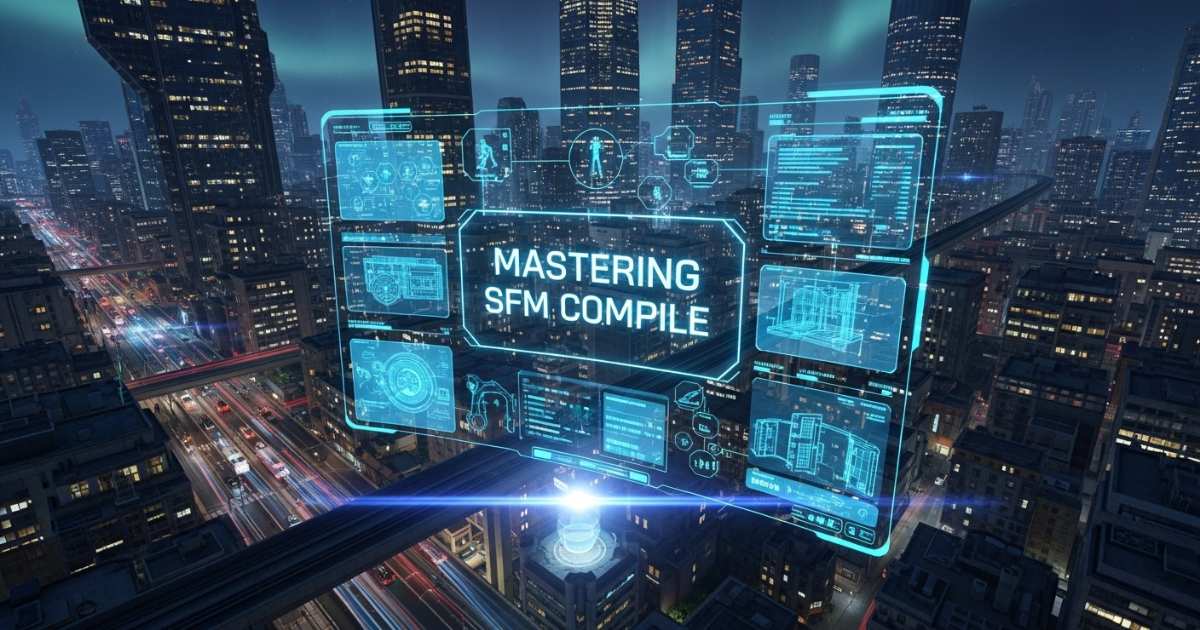Source Filmmaker (SFM) is a powerful animation tool built on Valve’s Source engine — but to turn your creative vision into a polished, playable video, you need to master the SFM compile process. In this guide, we’ll walk you through everything: from the basics of how SFM works, to organizing your assets, fine-tuning render settings, and optimizing your compile workflow for professional results.
Understanding the Basics of SFM
What Is Source Filmmaker (SFM)?
Source Filmmaker, or SFM, is Valve’s proprietary tool for animating and rendering scenes using assets from the Source engine — the same engine behind games like Team Fortress 2 and Half-Life. Originally used internally for promotional content, SFM has grown into a favorite for creators, animators, and machinima artists.
- Why it matters: You can manipulate in-game models, rig them, control lighting, and animate cameras — all inside SFM.
- User-friendly yet powerful: The timeline-based shot editor makes it accessible for beginners, while advanced users benefit from deep control over rendering and effects.
- Real-time vs. compiled output: While you can preview scenes in real time, the true magic of SFM comes when you compile — turning your timeline into high-quality rendered output.
The Core Components of an SFM Project
To understand compile optimization, you first need to know the building blocks of an SFM project. Here’s a breakdown:
Models and Props
- Models: Characters, environment pieces, and props — these are usually in
.SMD,.DMX, or compiled.MDLformats. - Props: Static or animated objects that populate your scenes.
- Optimization note: High-poly models and overly detailed meshes increase compile time. Reducing polygon count or using Levels of Detail (LOD) can dramatically speed things up.
Maps and Environments
- Maps: Created, edited, and compiled using the Source engine’s Hammer Editor. These are converted into
.BSPformat for SFM. - Dependencies: Maps often rely on textures, materials, and lighting baked into them — missing or corrupted files can lead to compile errors.
Lighting and Camera Systems
- Lighting: Can include point lights, spotlights, and baked or real-time shadows.
- Camera: SFM’s camera controls let you simulate cinematic moves (dolly, pan, zoom) which directly influence your scene’s feel.
- Importance: Lighting and shadow resolution greatly affect compile time and visual fidelity.
Animations and Particle Systems
- Animations: Character rigs, motion paths, and keyframe animation.
- Particle systems: Smoke, fire, sparks — they can look amazing but are resource-intensive during compile.
Materials and Sounds
- Materials: Defined by
.VMTand.VTFfiles; linking them correctly is crucial, or else you’ll get pink textures or missing assets. - Sounds: Audio assets must be properly referenced and included; they influence playback but aren’t always embedded in compiled video.
The Role of the Compile Process in SFM
Compiling in SFM means more than just hitting “Export” — it’s the process of converting your entire scene (models, lighting, camera movement, effects) into a final, shareable format.
What Compilation Does
- Transforms raw assets: Converts
.SMD/.DMXinto.MDL, or compiles maps into.BSPfor Source. - Render frames: Processes each frame based on your render settings (resolution, frame rate, effects).
- Outputs: Either image sequences (e.g., PNG, TGA) or video files (AVI, QuickTime) depending on your choice.
Common Challenges During Compilation
- Memory overload: Complex scenes can eat RAM and crash during compilation.
- Missing assets: Broken links to models, textures, or particles cause errors.
- Performance trade-offs: High anti-aliasing or motion blur improves visuals but significantly increases render time.
How Compile Influences Output Quality
- Visual fidelity: Effects like motion blur, depth of field (DoF), and anti-aliasing make your animation look cinematic.
- Playback and File Stability: Choosing the wrong codec can produce huge files, corrupt output, or poor playback in video editors.
- Post-Production Flexibility: Rendering to an image sequence gives you frame-by-frame control, making it ideal for editing in tools like Adobe Premiere or DaVinci Resolve.
Preparing Your Project for Compilation
Getting your project ready before hitting “Compile” is often the difference between a smooth render and hours of troubleshooting.
Organizing Your Assets and Files
- Folder structure: Create clear directories (e.g.,
models/,materials/,maps/,sounds/). This helps SFM find everything during compile. - Naming conventions: Use descriptive names like
character_knight_idle.smdorscene_forest_light01.vmt— consistent naming reduces confusion and prevents overwrite issues. - Benefit: Cleaner structure = fewer missing texture errors and faster dependency resolution.
Setting Up Scene Hierarchy for Efficiency
- Group by function: Cluster lights, props, or characters in the scene hierarchy so you can toggle their visibility or isolate elements for testing.
- Remove or disable off-camera objects: Anything not contributing to the shot only wastes memory during compile.
- Avoid duplicate rigs: Duplicate or overlapping rigs/animations can lead to jitter, redundant processing, or even compile errors.
Common Pre‑Compile Mistakes to Avoid
Here are some errors many animators make before exporting:
- Missing textures / broken materials: Use correct paths in
.VMTfiles and confirm that all textures are in place. - Leaving background apps open: SFM compile is resource-intensive — close other programs to free up RAM/CPU.
- Not previewing before compile: Run a short preview render to validate lighting, camera, and scene before committing to a long render.
- Incorrect camera selection: Render from your final “render camera,” not the default work camera.
Exploring Compilation Settings in SFM
This is where many creators trip up — but strong render settings make all the difference.
Understanding Render Settings and Output Options
| Setting | Description | Tips |
|---|---|---|
| Export Method | Choose between Image Sequence vs Movie (video) | Use image sequences (PNG/TGA) for quality and post-production |
| Resolution | Defines frame size (720p, 1080p, 4K, custom) | 1080p at 30/60 FPS is a solid balance; 4K demands more memory |
| Frame Rate (FPS) | Number of frames per second (24/30/60) | Use 24 for cinematic, 60 for smooth motion |
| Codec | Determines compression (H.264, uncompressed) | Use uncompressed if possible; otherwise H.264 for smaller file size |
| Output Directory | Where compiled frames/video are saved | Use descriptive naming to avoid overwriting and maintain organization |
Adjusting Lighting and Shadows for Optimal Compilation
- Shadow resolution & global illumination: High-quality shadows add realism, but they slow down compile times.
- Light linking: Specify which lights affect which objects — this helps reduce unnecessary light calculations.
- Baked vs real-time lighting: If your scene is static, consider baking lighting to reduce compile cost.
Fine-Tuning Depth of Field, Motion Blur & Anti-Aliasing
- Depth of Field (DoF): Use DoF to guide the viewer’s focus; don’t over-blur.
- Motion Blur: Moderate blur works best. Adjust sample counts for consistency.
- Anti-Aliasing: Reduces jagged edges; high levels improve quality but increase render time.
- Optimization strategy: Test different setting combinations in short preview renders; some effects can be refined in post-production.
Step-by-Step: How to Compile an SFM Animation
Initiating the Render Process
- Save your project before compiling.
- Open Export Menu and choose Movie or Image Sequence.
- Set the destination folder carefully.
- Configure render parameters: resolution, frame rate, codec, sampling, anti-aliasing, and motion blur.
Managing Compilation Progress
- Monitor progress via console messages.
- Check output folder for rendered frames.
- Render in smaller chunks for large scenes to avoid crashes.
- Queue renders during downtime for efficiency.
Reviewing and Testing the Compiled Output
- Playback in SFM and external media players to check for issues.
- Look for missing frames, compression artifacts, or lighting glitches.
- Backup high-bitrate or uncompressed versions before post-production.
Advanced Tips for SFM Compile Optimization
- Reduce compile time: Use proxy assets, limit lights, use LODs for background models.
- Automation & scripting: Use batch scripts and QC files to streamline recompile processes.
- Distribute workload: Network compilation and SSD usage improve speed for large projects.
- Real-world workflow: High-resolution shadows, light linking, motion blur optimization, LODs, modular rendering, and distributed compilation improve efficiency.
Troubleshooting Common SFM Compile Errors
- Pink models/missing textures: Check material paths.
- Video corruption: Export as image sequence and combine externally.
- Incomplete exports: Verify frame range and camera selection.
- Render stalling: Render smaller chunks or correct timeline issues.
- Gamma/color issues: Use high-bit-depth formats and correct color grading in editors.
Conclusion
Mastering SFM compile is crucial for creating polished animations. By preparing your project, optimizing settings, and troubleshooting errors, you can produce cinematic-quality videos efficiently.
Quick recap:
- Understand SFM’s core components.
- Prepare assets and fix links before compiling.
- Set render parameters for your hardware.
- Optimize performance using LODs and batching.
- Use advanced techniques like modular rendering.
- Troubleshoot common errors effectively.
Consistent workflow and smart compile strategies ensure smooth, high-quality animation output in Source Filmmaker.
Bonus: FAQs About SFM Compile
- Should I render as an image sequence? Yes, it preserves quality and works better in post-production.
- Can I compile only part of my animation? Yes, render specific segments for testing or modular workflow.
- Why does my animation crash? Often memory overload or too many active effects; optimize scene and close background apps.
- Is 4K rendering worth it? Only if your hardware can handle it; it increases compile time.
- How do I fix audio sync issues? Render audio separately or sync in post-production software.